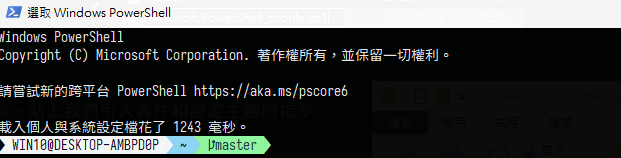PowerShell 美化
操作環境
Windows 10
更換 Sarasa Gothic 更紗黑體
- 進入 更紗黑體 GitHub 的 release 頁面
- 選取 ttf 壓縮檔下載 ( sarasa-gothic-ttf-unhinted-0.34.1.7z) → 解壓縮 → 找到檔案 sarasa-mono-tc-regular.ttf 按右鍵安裝 。
- 字體中繁中就是有標註 tc 的。
- 重新啟動 PowerShell → 內容 → 字型,就可以選取 “ 等距更紗黑體 “ 囉 !
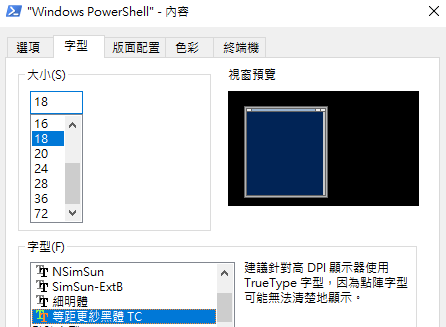
oh-my-posh | 增加提示條
於 PowerShell 輸入以下指令,第一次安裝遇到問題直接輸入 Y 即可。
1
Install-Module posh-git -Scope CurrentUser
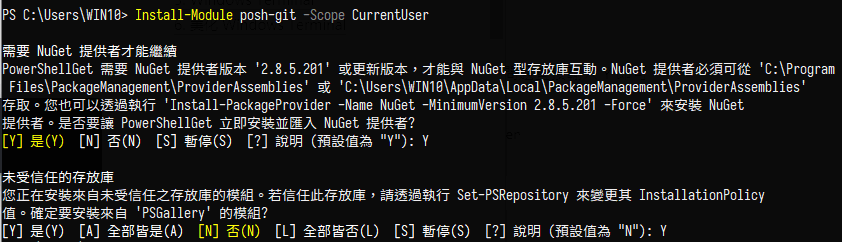
安裝 oh-my-posh 模組,過程一路按 Y。
1
Install-Module oh-my-posh -Scope CurrentUser

設定自動套用,每次啟動 PowerShell 就可以子動套入設定。
於 PowerShell 輸入
$profile來顯示 PowerShell 自定義路徑
複製
C:\Users\WIN10\OneDrive\文件\WindowsPowerShell開啟資料夾找名為
Microsoft.PowerShell_profile.ps1的檔案,如果沒有就自行新增,並把下方程式碼貼入。 ( oh-my-posh 改版後 Set-Theme Agnoster 可更改為 Set-PoshPrompt -Theme Paradox ,就不會產生無法辨識的問題囉 ! )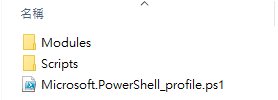
1
2
3Import-Module posh-git
Import-Module oh-my-posh
Set-PoshPrompt -Theme Paradox記得重啟 PowerShell 。